Tech Tips S1E1: How to find out your Windows Computer’s system details.
Computers have become an integral part of our life. But the trouble starts when the system crashes, or you are planning an upgrade. Most people never care to memorize their System specifications or even know how to find out these details.
Watch this video to learn how to find out your system’s details.
In Windows 10, click the Start Button on the Desktop, then select Settings. On the opened window, select System. On the new screen, click the About Button at the bottom of the list. Here you can see the Windows edition, installed memory, processor details, etc.
In Windows 11, click the Start Button on the Desktop, then select Settings. On the opened window, select System. On the new screen, click the About Button at the bottom of the list. Here you can see the Windows edition, installed memory, processor details, etc.
These details are essential when you need to service the system, or planning to upgrade the system. But are there any software tools that can easily get us these details? Of course, there are several available on the Internet. If you wish to see the one I mostly use for this purpose, check out my next video on this series.


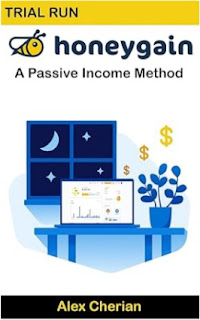

Comments
Post a Comment